Since I first learned of it Google docs has been my go to storage location for anything that had to be transferred. Initially it was just a document suite for editing and documents with collaborators, but the recent overhaul and renaming (now Google Drive) has positioned Google Drive to act more as a cloud storage and sharing tool. Many people recommend DropBox and other storage options for large file transfer, which is a perfectly fine option, but the integration into GMail and the shared collaboration tools puts it in a different category.
Recently a client on a freelance project and the release of the eDrawings App for iPad (review for app here) had me looking at it to transfer and share some Solidworks files.
For existing files on Google drive you can share the item and email it to someone simply by opening the file and clicking the share link (how about that…. so intuitive!), which they can then open from their email on the iPad
If you happen to be browsing already on an iPad, with the eDrawings app installed, you can navigate to Google Drive and select the item. Instead of showing the “No preview available” screen it will recognize the file type and pop up the below screen asking if you want to open it in eDrawings.
All of that is great – for files that are already on Drive, but there is a problem. In trying to upload the new files for my client Drive continued to fail for all “.SLDPRT” and “.SLDDRW” file types. The settings were set to “Conversion:On” and they were converting to Word files which meant that something in the file was being sensed as a word document. Each upload of the .SLDPRT file type showed up as a “Word” file but still had the “.SLDPRT” or other suffix as a part of the file name.
When trying to view the files this created huge issues. Google Drive would sense the Word file and try to preview as such, instead of sensing the .sldprt, so you could not open in the App. This below is what showed including the text “Sorry, we are unable to generate a view of the document at this time. Please try again later. You can also try to download the original document by clicking here”
So what happens if you turn Settings: Conversion: OFF. While then the file doesn’t upload at all. Check the screen show below. With this setting I kept getting the error “This file could not be imported because the contents of the file do not match the file extension.” The only thing I can imagine is that the upload is looking inside the file and seeing the same type of thing that makes it convert to .doc, but instead just kicks it back because something further through the file fails.
Manually removing the file extension does not work, Google Drive does not allow you to change the file type. This may be one of the pitfalls of a “cloud” storage device. I’ve checked question forums and help menus but still nothing and it’s baffling. If anyone has any knowledge of what might be going on here please leave a comment. As soon as I find a solution I’ll post an update.

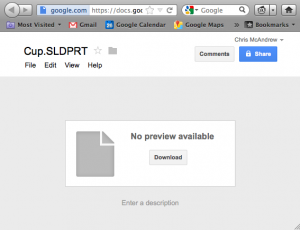
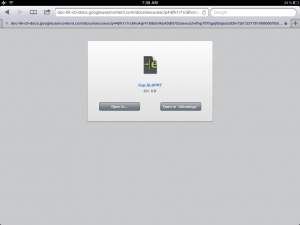
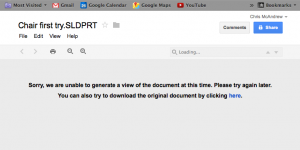
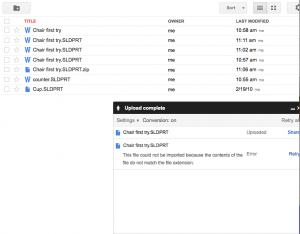
I am having the exact same issue with eDrawings on our ios devices with Google Drive & other clouds.
Has anyone found a solution ?
Emailing large assemblies is just a bad solution
We need to share access to actual parts and assemblies not just.erpt files.
Inside of eDrawings, rather than just “samples” and “user files” we need another button that would allow us to connect to any cloud/network,
or at least iCloud’s “Photo Stream” or “Google Drive”
So if you are committed to ios, and it’s bugging you… consider going to your SolidWorks Portal, letting them know, and maybe the next App update will include what it should have on day one…
Access (other than email) to LARGE files that are stored over complicated network structures to ensure integrity.
Anyone found a solution ?
Sinedexer,
There are other file management tools – I’ve not found a solution using Drive so the alternatives will have to do.
Mike Pucket Covers how to use Drop Box in this article:
Mike’s Cad Blog
The listing in the App Store also mentions “Dropbox™, SkyDrive®, YouSendIt®, and others” as possible cloud storage. Good luck
Yes. I found out how! Zip your files before uploading. Then Google doesn’t convert them. Download the zip file to your new computer, and extract. Nothing is converted and everything works! Just used it today for some school assignments involving CAD in Solidworks.
No no no!!! I’m having the same issue as well. I want it to be an easy solution because I want to use gdrive as a cloud storage and transfer device for all of my solidworks files. It is a problem if I don’t have gdrive installed on my computer. I don’t want my local computer to keep a folder of my gdrive though. I hope that this gets fixed.