
Recently a series of articles I wrote appeared on CadDigest.com. It seems that despite 2 days of hands on training, days spent working with Solid Edge, and hours of editing, something completely missed me. Thankfully a helpful reader pointed out the error in the article Working with 2D Files and Drawings in Solid Edge ST5
In the article I noted that it was a hassle to reassign the relation between a 2D drawing file and the 3D part it referenced. I thought you must go through the revision manger, an entirely separate program, but it turns out that is not the case. In the words of the commenter, who wanted to remain anonymous (Thanks, you know who!)
I just wanted to note that you can in fact fix broken drawing links within Solid Edge and not have to use Revision Manager. Open the drawing, select the SE Application button, then select Manage à Edit Links. It’s fairly straightforward from there.
Sure enough, it’s true. Here is a screen capture of the menu options noted.
So one of the few minor difficulties is removed from Solid Edge, especially when making the jump from Solidworks. Now if only they had a solution for my coveted Solidworks “S” key.

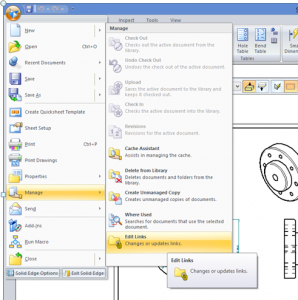
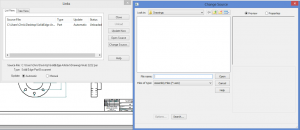
Problem is, this function replaces the model in the ENTIRE drawing (not just the sheet, let alone not just a single drawing view!) Really wish we could pick either of those options.