Tablets are everywhere, the iPad has blown up, and it’s unlikely that this type of personal device goes away anytime soon. For CAD enthusiasts though there is still a major hurdle to clear as many of the streamlined devices lack the sheer computer power to run full CAE/CAD software suites. In time the processing power and use of “the cloud” will allow for full editing and creation and recently a great leap forward to this reality occurred when Solidworks released their eDrawings viewer for iPad.
In the app store eDrawings for iPad retails for $1.99. I was a bit surprised by this since the eDrawings desktop viewer is free, but given the functionality this seems like a reasonable price. Certainly this isn’t a cash cow for Dassault/Solidworks but it may offset some of the development costs slightly.
Once downloaded and opened the eDrawings app has a straightforward interface. A library of parts is the primary screen. Files are organized mostly in a jumble, so if you have hundreds there may be some annoyance but for many users this isn’t a program where you plan to carry around hundreds of designs at any one time.
File formats are noted at the end of the filename, and although drawings, parts, and assemblies all have slightly different functions available the viewing interface is nearly identical (only with some items grayed out).
Getting part files onto the device is also fairly straightforward. Once the eDrawings app is installed the iPad will recognize the .sldprt, .sldasm, and .slddrw file types. If you try to open one from an email attachment the option to open in eDrawings is immediately presented.
Other storage types can also be used. If you use Dropbox, Google Docs, or even an ftp for file storage simply navigate to the item and click on it. Safari also will recognize the file type and suggest that the file be opened in the eDrawings app.
Manually adding the files can also be done. For folks with strict IT departments, small email size limits, or simply because you can, items can be added directly through iTunes. Just
Plug the iPad in
Click on the “Apps” tab in iTunes
Find eDrawings in the list of apps
Drag and Drop, or Browse and add the appropriate files
All in all the eDrawings app is very functional. It allows for all the same functionality, zooming, panning, exploded views etc, that you would expect from eDrawings desktop versions and the price is low enough to make it quite an impulse purchase. If you plan to review designs with clients while traveling, need to keep things handy for spur of the moment meetings, or just like showing off cool CAD to friends it is a solid option.

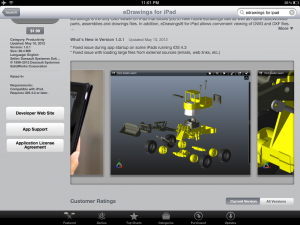
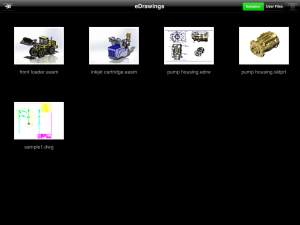
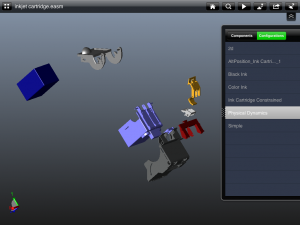
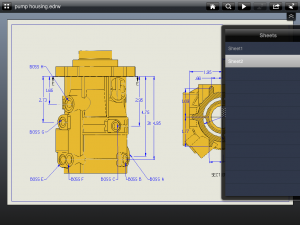
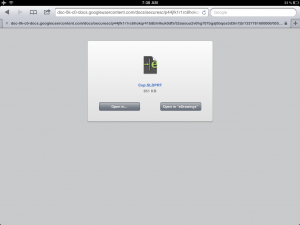
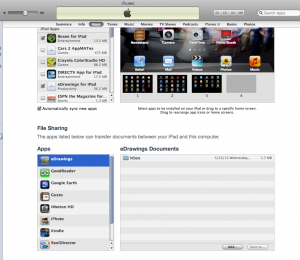
But what do you really think?
Lou,
I might not have made it clear but overall I think it’s a good app, for what it is. It’s just a viewer which is all eDrawings ever is so in that sense it’s good. It’s easy to use and cheap enough to be painless purchase, no crashes have happened yet for me and for sending things back and forth to a vendor it makes both of our lives easier. I was able to bring just an iPad to a meeting that normally requires my desktop to view, and since there is no laptop option for me currently this makes taking mobile meetings and actually reviewing a drawing an option.
Unfortunately edrawings doesn’t work for Solidworks 2016 files. Major setback considering I just purchased 7 ipads and loaded it on them.
I think I it is terribly inconsistent and it doesn’t work for me more than it works for me! I view a fair amount Solid Works as an inventor but since upgraded my IPad to the IPad Pro and have gone to show my manufacturing a file it would not load and is very frustrating! I